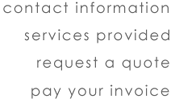|
Logging into webmail and webmail setup:
You can log into webmail by going to: http://www.yourdomain.com/webmail
or http://youripaddress/webmail. You can also log into webmail
by going to http://youdomain.com:2095. Your username will
be your entire email address on your new domain. For example:
address@yourdomain.com with your supplied password.
After you have logged in, first go to Options => Personal
Information. You will need to fill this out initially in
order to send emails. Here, you will want to enter in all
your information as you would like it to show up in your
“Email Header/From” area of all your emails. Then click submit.
Details for each section are listed below.
- Full Name:
Your name as you would like the receiver to
see it
- E-mail Address:
Your email address.
- Reply To:
The email address you would like to receive
replies to. This can be different from the email address
above.
- Signature:
Your signature line that will appear at the
end of your email. This will not be placed in your email
automatically unless you specify this in the “Signature
Options” section below. There is a button in webmail so
you may insert your signature when needed.
- Multiple Identities:
Here you can set up different Mail
From addresses. You can select these when you are composing
an email. Please be sure that for each identify you set
up, you have an email account in place. Please contact
Tracy at 978-745-8533 or at tracy@tacwebdesign.com to
have additional identities set up.
- Your current time zone:
Choose your time zone.
- Reply Citation Options:
Here you can define specific text
reply options in your emails both at the beginning and
end of your reply. If you don’t know what to do here, leave
it as the default setting.
- Signature Options:
Select “yes” for “Use Signature” if
you would like your signature to be added automatically
to every email. You may also prefix the signature line
with “—“.
Problems logging into webmail:
Most office buildings as well as hotels have
a firewall setup to block access to the ports required
for webmail to load. These ports are 2086 and 2087. They
might possibly be able to remove these blocks from their
firewall.
If you are continuing to have problems logging in, please
contact Tracy at 978-745-8533 or at tracy@tacwebdesign.com
Email attachment issues
Try zipping/compressing your attachment files
The server is designed to block attachment types which
are seen as a danger if they are not zipped up.
Some attachment types that are blocked are: .bat .src .exe.
The reason for this is that your mailbox would be flooded
every day with viruses if this was not in place. A few
attachments that are fine without zipping up are: .gif
.jpg .html .pdf. Unfortunately, there is no way to turn
this off so your only option is to zip your attachment
or doing the below.
Your file size may be too large
The size
of the attachment
if you're sending
an attachment that
is 10 MB or larger,
it will fail due
to the size.
If you are sending it from webmail this limit is less than
2 MB. A better option to get around these limits would
be to upload the file to your site and give out the link
instead. You could even password protect so the public
cannot view or access the file.
|